| Interactive Swarm Space | |||||||||||
|
|
||||||
|
Installation of the ISO system There are basically two installation procedures depending on your intended use of ISO. While the Casual User's Installation Procedure is designed for users who like to work in their familiar programming environment (MaxMSP, Pure Data, SuperCollider, CSound), the Developer's Installation Procedure will let you create your own units, modules down to the very core of the ISO system. Of the two methods, only the Developer's Installation Procedure enables you to you the synthesis capabilities of ISO. Casual User's Installation Procedure This procedure doesn't require you to install any libraries at all. In fact, all you have to do is download the available stand-alone example swarms, unzip them and double-click them to run. Since these standalone versions contain all necessary libraries within, they are somewhat large in size (>100MB per application). For laptop users, we recommend connecting a mouse to your computer because you can use the scroll wheel to zoom in out of the flock and use the right mouse button to drag the display rotation around. In order to interact with the flock, download the tutorial package of your preferred programming environment. Developer's Installation Procedure Your installation procedure will be segmented into several parts:
Let's do that step by step: 1. Install or update to the newest available version of XCode The newest version for your OS X can be downloaded directly from Apple's site: http://developer.apple.com/technologies/xcode.html 2. Download and install all dependencies Now download the dependencies archive according to your operating system (Mac OS 10.5 Leopard or Mac OS 10.6 Snow Leopard), extract it and install it. These dependencies will all be installed into the directory /usr/iso which is hidden from the OS X Finder. But you can access it via the Terminal, e.g. by entering the command "open /usr/iso" 3. Download and install all ISO frameworks Then download the framework archive according to your operating system (Mac OS 10.5 Leopard or Mac OS 10.6 Snow Leopard), extract it and install it. These files will also be placed in /usr/iso. 4. Download and install Jack You may skip this step, if you don't wan't to use the ISO synth engine (for audio output). Should you later decide to use it, you can always come back and redo this step. Download the appropriate version for your OS X version (10.5 or 10.6) from this page: You need to have JackPilot up and running in order to hear the results of ISOSynth. JackPilot is part of the dependencies package and can therefor be found in your /Applications folder (OS X). But before you start Jack, make sure you created a so called "Aggregate device" using the Audio MIDI setup in your /Utilities folder. Choose "Open Aggregate Device Editor" from the "Audio" menu and create an interface to your audio hardware. In case of your built-in speaker and microphone, the setup will likely look like in the following figure: 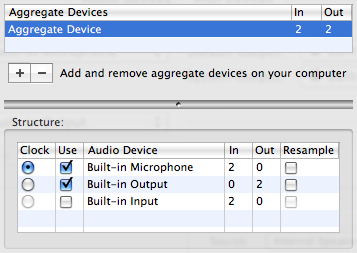 Aggregate Device Linking to OS X System Audio I/O In JackPilot itself, make sure that this Aggregate Device is your audio interface (!), which can be easily done in the JackPilot Preferences. 5. Download the example flock projects. Now download the example projects bundle. For this XCode project, it doesn't matter which OS X version you are using as long as it's 10.5 or newer. Find the file that ends with .xcode inside the package you would like to use (for starters, we recommend "iso_simple" and open it with XCode. 6. Download the example synth projects. We will provide a small set of synth projects for you to download and get started [TODO]. 7. Compile the project you opened in XCode Select the "active target" (upper left corner). For starters, we recommend the flock "simple", then click the button "Build and Run". Voilà! |
| Last updated: May 15, 2024 |